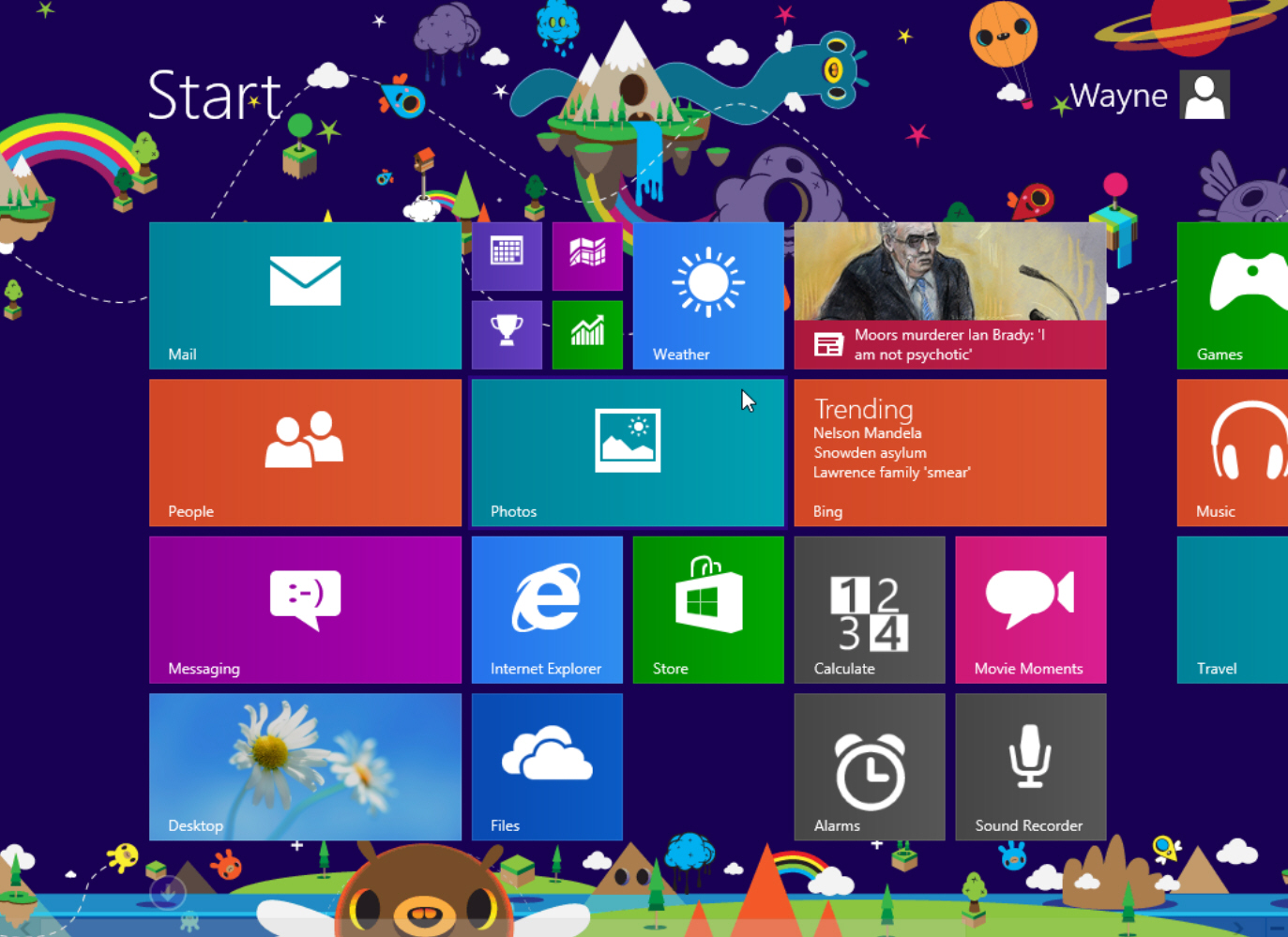How To Use Multiple Facebook Accounts On A Single Android Or iPhone Device
Accessing multiple Facebook accounts on the computer is very easy — you just have to open a new browser or a private window to sign in to another Facebook account simultaneously. However, when it comes to the Androids and iPhones, the story changes. The 11” physical keyboard makes it easy to enter the user credentials, but for phones, we needed an easier way that would not want us to type the login information every time we want to access an additional Facebook account.

So, let’s see how we can solve the issue at hand. There’s no trick using which one can configure more than one Facebook account in the official Facebook app, but there are two third-party apps, one each for Android and iPhone, using which you can configure multiple Facebook accounts and easily switch between them without signing out from one.
Friendcaster is the one we will be using for Android, while Friendly will help the iPhone users.
The app will ask for the Facebook username and password of the second account you would like to configure. After successful authentication, the app will ask you to grant all the permissions just like you did for the primary account.

You can then switch between the accounts easily from the app preferences and if you have a third or even fourth Facebook account you wish to add, Friendcaster provides that option as well. Apart from letting one configure multiple accounts, Friendcaster provides many additional features you might want to explore.
The app has a different presentation style and you might even like it better than the official app.


Download Link For FriendCaster Pro : http://mir.cr/ZL8QIEUI
Download Link For Friendly for Facebook : https://itunes.apple.com/in/app/friendly-for-facebook/id400169658?mt=8
Read more

So, let’s see how we can solve the issue at hand. There’s no trick using which one can configure more than one Facebook account in the official Facebook app, but there are two third-party apps, one each for Android and iPhone, using which you can configure multiple Facebook accounts and easily switch between them without signing out from one.
Friendcaster is the one we will be using for Android, while Friendly will help the iPhone users.
Friendcaster for Android :
Friendcaster for Android is a Facebook app replacement which provides better user interface and features along with push notifications. The first Facebook account that you link to the app becomes your primary account. To add additional accounts, open the app preferences and tap on Accounts. Here you will be given the option to Add another account.
The app will ask for the Facebook username and password of the second account you would like to configure. After successful authentication, the app will ask you to grant all the permissions just like you did for the primary account.

You can then switch between the accounts easily from the app preferences and if you have a third or even fourth Facebook account you wish to add, Friendcaster provides that option as well. Apart from letting one configure multiple accounts, Friendcaster provides many additional features you might want to explore.
The app has a different presentation style and you might even like it better than the official app.
Friendly for iPhone :
iOS users who would like to configure more than one Facebook account for simultaneous use will find Friendly a very useful app. The app is easy to use and provides seamless access from all the accounts configured in it.


Download Link For FriendCaster Pro : http://mir.cr/ZL8QIEUI
Download Link For Friendly for Facebook : https://itunes.apple.com/in/app/friendly-for-facebook/id400169658?mt=8
Password To Unlock File : mahim37

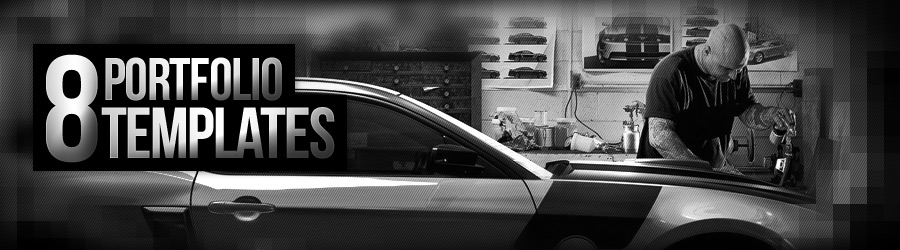


























 If your mouse cursor doesn’t work, click the Machine menu and select the
Disable Mouse Integration option. Click inside the virtual machine and
you’ll see the mouse cursor. Press the host key displayed at the
bottom-right corner of the virtual machine window (default key: Right
Ctrl) to release the mouse cursor from the virtual machine.
If your mouse cursor doesn’t work, click the Machine menu and select the
Disable Mouse Integration option. Click inside the virtual machine and
you’ll see the mouse cursor. Press the host key displayed at the
bottom-right corner of the virtual machine window (default key: Right
Ctrl) to release the mouse cursor from the virtual machine.